在研究 WFC 算法时(后来我觉得这个算法有点太言过其实了),发现了一个挺不错的 TilePainter Editor 脚本,用来做简单的关卡编辑器还不错,所以研究了一下。
地图是基于方形网格的,2D或者3D倒是无所谓。六边形网格的话需要进行一些修改。
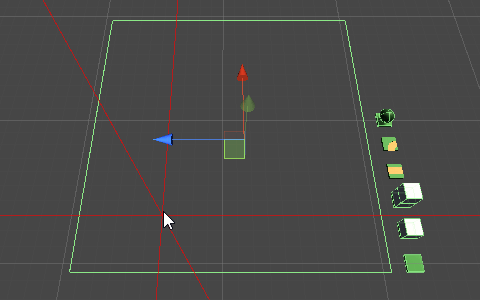
光标和范围
首先是在地图的范围内绘制出光标的位置,当然其实不画也没什么关系。。。总之方便观察。 在地图范围生成碰撞体,在鼠标射线击中碰撞盒的位置画出十字。
类之前加上属性:
[RequireComponent(typeof(BoxCollider))]
这样加上这个编辑器脚本的同时也会加上碰撞盒。
碰撞盒的范围从设置的地图大小中读取:
void OnValidate()
{
BoxCollider bounds = this.GetComponent<BoxCollider>();
bounds.center = new Vector3((width * gridsize) * 0.5f - gridsize * 0.5f, 0f, (height * gridsize) * 0.5f - gridsize * 0.5f);
bounds.size = new Vector3(width * gridsize, 0f, (height * gridsize));
}
加入定制的 editor 脚本,获取鼠标在 scene 视窗中的位置:
#if UNITY_EDITOR
[CustomEditor(typeof(MyTilePainter))]
public class MyTileLayerEditor : Editor
{
private bool MouseHovering()
{
// 获取鼠标指针位置
}
void OnSceneGUI()
{
MouseHovering();
if(Event.current.type == EventType.MouseMove)
Event.current.Use();
}
}
#endif
需要注意的是在鼠标移动后需要调用 Event.current.Use() ,不然等鼠标停下才会更新绘制。。。文档里这个函数的介绍有点敷衍,不是很明白为什么。
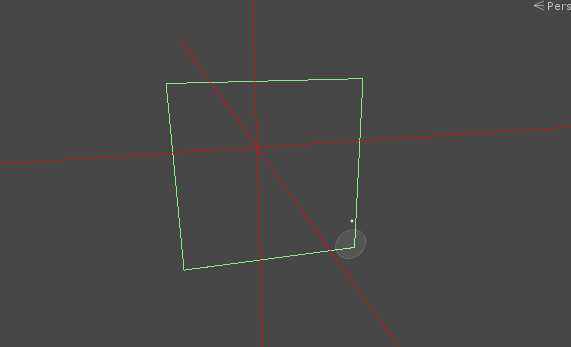
这时在 editor 中选中挂上代码的物体,然后在 scene 窗口中可以看到跟随鼠标移动的红色十字参考线。
当然我们的关卡是基于 tile 的,所以光标的移动也应该在坐标点上:
public Vector3 GetGridPos(Vector3 pos)
{
Vector3 p = pos + new Vector3(gridsize * 0.5f, gridsize * 0.5f, 0f);
return new Vector3((int)(p.x / gridsize), (int)(p.y / gridsize), 0);
}
修改 MouseHovering 函数中的坐标计算:
me.cursor = me.GetGridPos(hit.point);
于是就有:
using UnityEngine;
#if UNITY_EDITOR
using UnityEditor;
#endif
[RequireComponent(typeof(BoxCollider))]
public class MyTilePainter : MonoBehaviour
{
// 鼠标指针位置
public Vector3 cursor;
// 是否在 map 范围
public bool focused = false;
// map 属性
public int gridsize = 1;
public int width = 20;
public int height = 20;
public void OnDrawGizmos()
{
Gizmos.color = Color.white;
// 红色线
Gizmos.color = new Color(1f, 0f, 0f, 0.6f);
Gizmos.DrawRay(cursor + Vector3.forward * -49999f, Vector3.forward * 99999f);
Gizmos.DrawRay(cursor + Vector3.right * -49999f, Vector3.right * 99999f);
Gizmos.DrawRay(cursor + Vector3.up * -49999f, Vector3.up * 99999f);
}
void OnValidate()
{
BoxCollider bounds = this.GetComponent<BoxCollider>();
bounds.center = new Vector3((width * gridsize) * 0.5f - gridsize * 0.5f, 0f, (height * gridsize) * 0.5f - gridsize * 0.5f);
bounds.size = new Vector3(width * gridsize, 0f, (height * gridsize));
}
public Vector3 GetGridPos(Vector3 pos)
{
Vector3 p = pos + new Vector3(gridsize * 0.5f, 0f, gridsize * 0.5f);
return new Vector3((int)(p.x / gridsize), 0, (int)(p.z / gridsize));
}
}
#if UNITY_EDITOR
[CustomEditor(typeof(MyTilePainter))]
public class MyTileLayerEditor : Editor
{
private bool MouseHovering()
{
MyTilePainter me = (MyTilePainter)target;
RaycastHit hit;
if (Physics.Raycast(HandleUtility.GUIPointToWorldRay(Event.current.mousePosition), out hit, Mathf.Infinity) &&
hit.collider.GetComponentInParent<MyTilePainter>() == me)
{
// me.cursor = hit.point;
me.cursor = me.GetGridPos(hit.point);
me.focused = true;
return true;
}
me.focused = false;
return false;
}
void OnSceneGUI()
{
MouseHovering();
if(Event.current.type == EventType.MouseMove)
Event.current.Use();
}
}
#endif
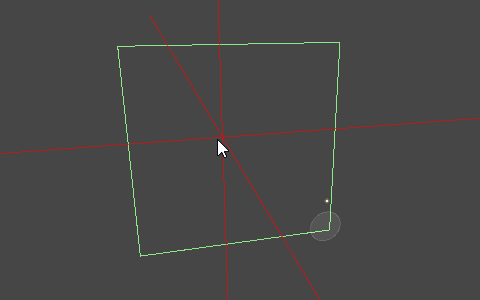
采样和生成
获取鼠标的位置之后,选择需要绘制的块,然后绘制到光标的位置上。
为了方便演示,在 SketchUp 里做了几个块导入到 Unity 中:
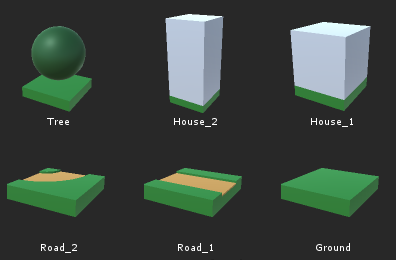
既然是编辑器,我们需要一个方便的选择方式。 新建 prefab 数组,赋值后,生成到地图的旁边:
Transform palt = transform.Find("palette");
if (palt != null) { GameObject.DestroyImmediate(palt.gameObject); }
GameObject pal = new GameObject("palette");
BoxCollider bc = pal.AddComponent<BoxCollider>();
bc.size = new Vector3(palette.Count * gridsize * 2, 0f, gridsize);
bc.center = new Vector3((palette.Count - 1f) * gridsize * 0.5f, 0f, 0f);
pal.transform.parent = this.gameObject.transform;
pal.transform.localPosition = new Vector3(0f, 0f, -gridsize * 2);
pal.transform.rotation = transform.rotation;
for (int i = 0; i < palette.Count; i++)
{
UnityEngine.Object o = palette[i];
if (o != null)
{
GameObject g = CreatePrefab(o, new Vector3(), transform.rotation);
g.transform.parent = pal.transform;
g.transform.localPosition = new Vector3(i * 2 * gridsize, 0f, 0f);
}
}
可以设置 palette 的属性 pal.hideFlags = HideFlags.HideInHierarchy ,这样就不会在 scene 窗口中看见这个物体的碰撞盒,hierarchy 中也会隐藏。
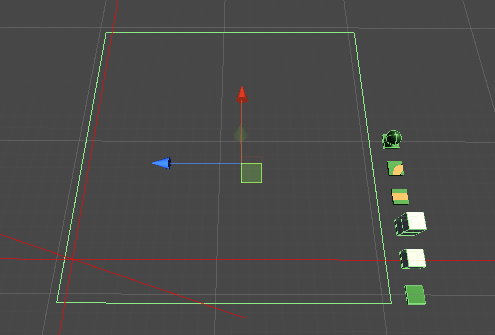
按住S键点击采样模板块,点击和拖动则绘制模板块,
Editor 代码中加上下面代码,在 OnSceneGUI() 中执行:
public void ProcessEvents()
{
MyTilePainter me = (MyTilePainter)target;
int controlID = GUIUtility.GetControlID(1778, FocusType.Passive);
EditorWindow currentWindow = EditorWindow.mouseOverWindow;
if (currentWindow && MouseHovering())
{
Event current = Event.current;
bool leftbutton = (current.button == 0);
switch (current.type)
{
case EventType.KeyDown:
if (current.keyCode == KeyCode.S) operation = TileOperation.Sampling;
current.Use();
return;
case EventType.KeyUp:
operation = TileOperation.None;
current.Use();
return;
case EventType.MouseDown:
if (leftbutton)
{
if (operation == TileOperation.None)
{
operation = TileOperation.Drawing;
}
me.Drag(current.mousePosition, operation);
current.Use();
return;
}
break;
case EventType.MouseDrag:
if (leftbutton)
{
if (operation != TileOperation.None)
{
me.Drag(current.mousePosition, operation);
current.Use();
}
return;
}
break;
case EventType.MouseUp:
if (leftbutton)
{
operation = TileOperation.None;
current.Use();
return;
}
break;
case EventType.MouseMove:
me.Resize();
current.Use();
break;
case EventType.Repaint:
break;
case EventType.Layout:
HandleUtility.AddDefaultControl(controlID);
break;
}
}
}
注意最后一个 HandleUtility.AddDefaultControl(controlID),如果没有这个的话,点击已经存在的块会跳转到那个块的 inspector 上去。
MyTilePainter 中加上:
public void Drag(Vector3 mouse, MyTileLayerEditor.TileOperation op)
{
Resize();
if (tileobs == null) { Restore(); }
if (this.ValidCoords((int)cursor.x, (int)cursor.z))
{
if (op == MyTileLayerEditor.TileOperation.Sampling)
{
UnityEngine.Object s = PrefabUtility.GetPrefabParent(tileobs[(int)cursor.x, (int)cursor.z]);
if (s != null)
{
sampleObj = s;
sample_rotation = tileobs[(int)cursor.x, (int)cursor.z].transform.localRotation;
}
}
else
{
DestroyImmediate(tileobs[(int)cursor.x, (int)cursor.z]);
if (op == MyTileLayerEditor.TileOperation.Drawing)
{
if (sampleObj == null) { return; }
GameObject o = CreatePrefab(sampleObj, new Vector3(), sample_rotation);
o.transform.parent = tiles.transform;
o.transform.localPosition = (cursor * gridsize);
o.transform.localRotation = sample_rotation;
tileobs[(int)cursor.x, (int)cursor.z] = o;
}
}
}
else
{
if (op == MyTileLayerEditor.TileOperation.Sampling)
{
int x = (int)(cursor.x) / 2;
if (cursor.z == -1 && cursor.x >= 0 && x < palette.Count)
{
sampleObj = palette[x];
sample_rotation = Quaternion.identity;
}
}
}
}
还可以加上按住 X 键删除绘制:
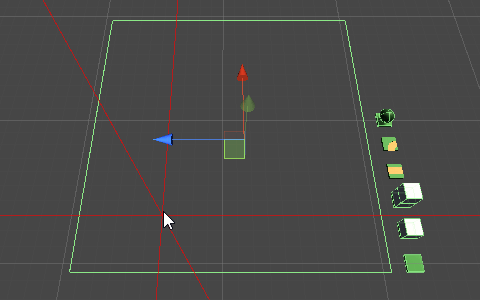
参考代码来自下方链接中的下载文件,感谢作者: unity-wave-function-collapse github地址
后续
之后就可以把绘制好的地图保存成 json 之类的数据文件,对应的也可以加上读取和修改功能。
当然那就是另外一个故事了,这篇文章讲解简单的关卡编辑器的目的已经达到了。
参考资料
-
- riptutorial-editor 下面有个 MapEditor Sample,还挺不错的,好像是个插件来着